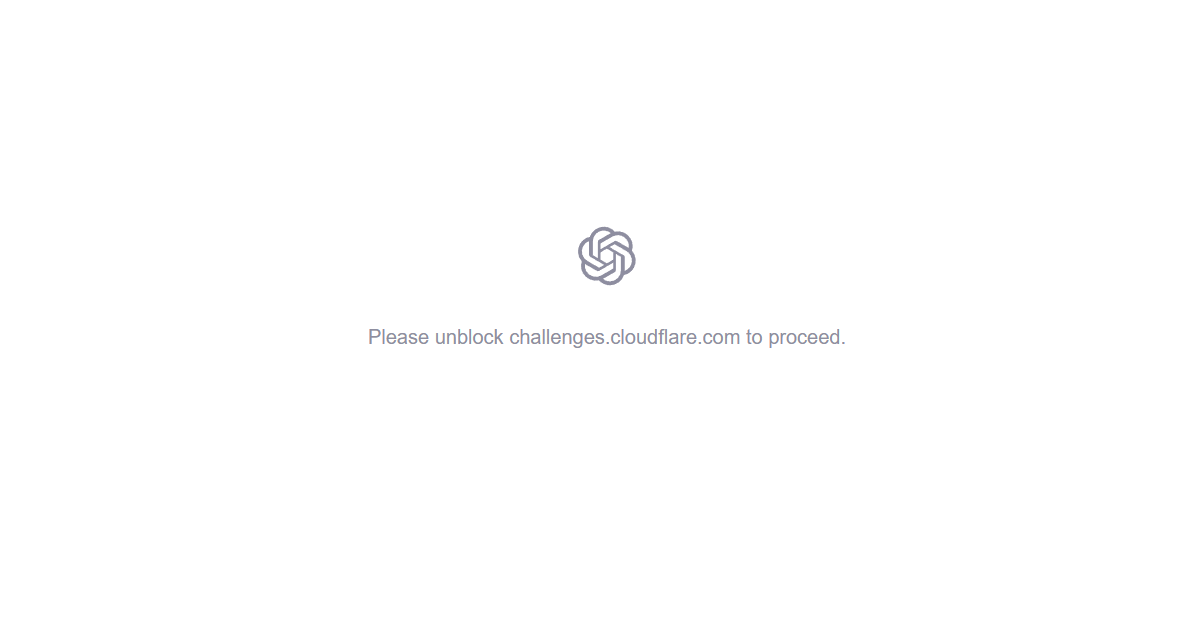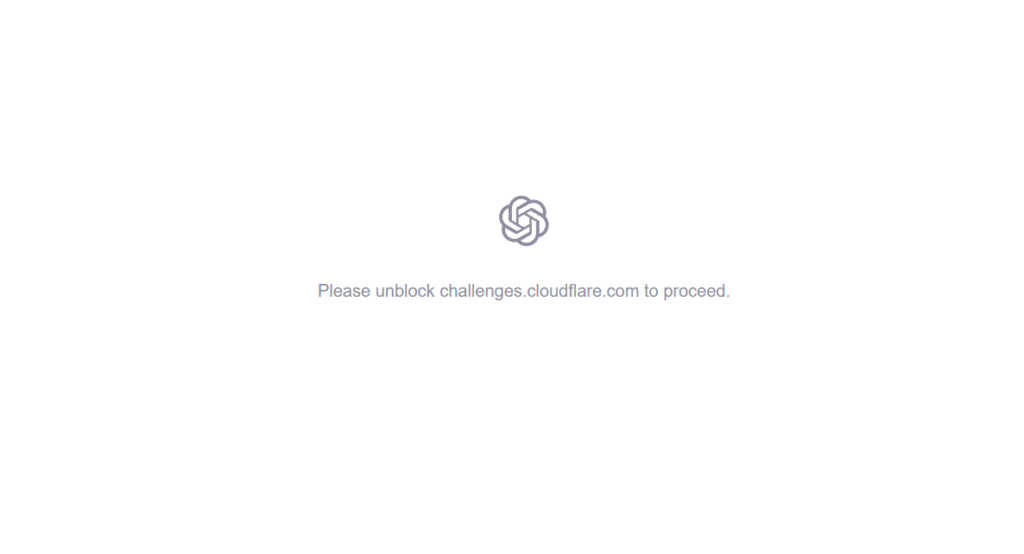
🛡️ Facing a Cloudflare Challenge? Here’s Why You Might See “Please unblock challenges.cloudflare.com to proceed.”
Seeing the message “Please unblock challenges.cloudflare.com to proceed” can be frustrating, especially when you’re just trying to access a website. This isn’t a problem with the website itself, but a hurdle put in place by Cloudflare, a popular web infrastructure and security company.
🤔 What is challenges.cloudflare.com?
This domain is part of Cloudflare’s security and bot protection system. Its primary job is to verify that you are a legitimate human user and not a malicious bot trying to scrape data, launch an attack, or otherwise abuse a protected website.
When you try to visit a website protected by Cloudflare, their system sometimes throws up an “I’m Not a Robot” challenge (like a CAPTCHA, a JavaScript check, or a simple waiting screen). This challenge page is served from the challenges.cloudflare.com domain.
🛑 Why Are You Being Blocked?
If you see the “Please unblock” message, it means your computer or network is preventing the connection to the challenge server. Common culprits include:
- Firewalls or Anti-Virus Software: These security programs often monitor and filter network traffic. If they see a request to an unfamiliar or challenge-related domain, they might block it out of an abundance of caution, preventing the check from completing.
- Browser Extensions (Especially Privacy/Security Focused): Extensions like ad blockers, script blockers (e.g., NoScript), or privacy tools (e.g., uBlock Origin, Privacy Badger) can aggressively block third-party scripts and connections. Since the challenge is a third-party script from
challenges.cloudflare.com, they often interfere. - VPNs or Proxy Servers: If your connection is being routed through a VPN or proxy, the security settings on that server might be blocking the connection.
- Network/Router Settings: In some corporate or highly secured home networks, the router’s firewall or custom DNS settings might be preventing access to Cloudflare’s challenge domain.
✅ How to Unblock and Proceed
Unblocking is usually straightforward, but the exact steps depend on what’s causing the block. Start with the easiest steps first:
1. Disable Browser Extensions (The Most Common Fix)
- Try a different browser: If the problem disappears in a clean browser (like trying Chrome if you use Firefox), you know the issue is a browser setting or extension.
- Temporarily disable extensions: Go to your browser’s extension manager and try disabling your ad blockers, script blockers, and privacy tools one by one. Once you find the culprit, you can usually whitelist
challenges.cloudflare.comwithin that extension’s settings.
2. Check Firewall and Anti-Virus Settings
- Temporarily disable your anti-virus/firewall: Just for a moment, disable your local security software and immediately try to load the website. (Be cautious and reconnect quickly!)
- Review blocked lists: If the challenge loads successfully, go into your security software’s settings and look for a “Web Shield”, “URL Filtering”, or “Blocked Domains” list. Manually add
challenges.cloudflare.comas an allowed or trusted domain.
3. Clear Browser Data
- Clear your cache and cookies: Sometimes, old or corrupted security cookies can interfere with the challenge process. Clear your data and try again.